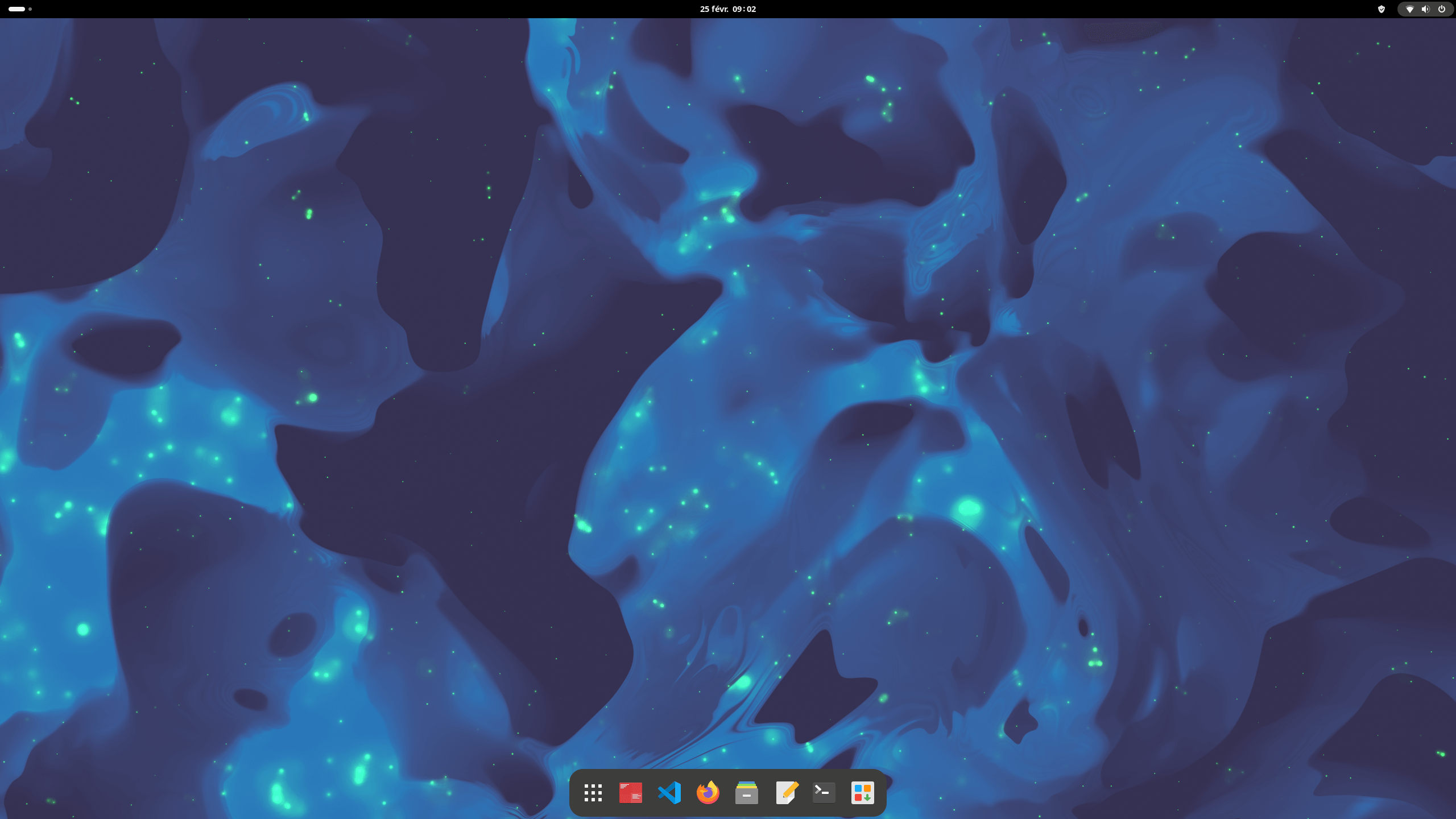Introduction
It’s now been a while I have installed my first linux distribution. I started around 14 years ago, with several dual boots on multiple (physical and virtual) machines and using multiple distributions such as Ubuntu, Debian, Fedora, Archlinux, Backtrack (now Kali) and more recently ElementaryOS.
Fun fact, for my first installations, my computer BIOS was not allowing to boot on USB and I flashed a small program on a floppy disk — allowing to perform USB boots, and then booted on the floppy disk drive, which then allowed me to boot on the USB drive plugged in. What an adventure.
It’s been a while I’m not using Linux anymore, because I have been an avid OSX user and programer. However, since I have a standalone gaming PC, I wanted to benefit from it to live again the full desktop linux experience using my desktop hardware.
However, contrary to the past, I don’t want to perform dual boot installations on the same drive. Hard drives (and SSDs) don’t cost as much as they did in the past and I have spare ones from previous computer. Using multiple drives for dual booting would be great right? It would strictly separe the Windows installation from the Linux installation and allow me to easily install, re-install Linux and Windows independently without having one OS affecting the other.
Warning: backup your data
Please take this article with a bit of salt and never assume things will go right. Backup your data, and always prepare for the worst. Usually, guides ask to physically remove the Windows drive before performing this operation. I have heard stories that Grub, the boot loader, could be installed to the wrong partition. I did not verify if this was true or not and since removing physically the drive was not an option for me (internal NVME), I just yolo’ed the process and it just worked.
In my case, I had very few things to lost (besides time), given that my data is stored in an additional hard drive, separated from the windows base system. But if you’re planning to perform this, I seriously advise you to back up your data.
System infos
My current system/state is:
- AM5 arch
- X670-P motherboard
- Windows 11 installed on an internal NVME
- UEFI mode
- Secure Boot enabled
Pre-requisites
Creating the USB Drive
I choose Manjaro Linux distribution. Manjaro seems to (I have barely used it a dozen of hours yet) be a Arch-like experience with a very straightforward installation process, just a couple of steps in a GUI available live. Creating the USB drive was done by using etcher.
BIOS configuration
Actually, I had barely anything to do in my case. First and foremost, I verified my current system configuration on Windows, by pressing Win+R and typing:
This opens system informations and allowed me to check 2 lines:
- BIOS Mode
- Secure Boot State
Which were set to, in my case
We want to keep BIOS Mode (UEFI), and disable Secure Boot State (SBS). Actually, in my first tries, I kept SBS and this prevented me to boot on the USB drive at all. Disabling it can be done in the BIOS configuration. In my case, for X670 and with my BIOS version, it was about selecting Other OS (instead of Windows UEFI Mode) for OS Type on the Boot > Secure Boot section.
I was a bit worried, due to the terminology, that this would disbable UEFI completely so prior to performing the installation, I verified that the system state was expected again by looking at msinfo32 one last time, which showed:
This was the state I expected so I continued to the installation and booted on my USB drive.
Installation
This part was super straightforward, thanks to the Manjaro GUI and installation process.
The only “tricky” part is carefully selecting the right drive when choosing the installation location of Manjaro. By default, my NVME with Windows was used, so I just had to switch to my other SSD and that was all. Of course, selecting the wrong drive will cause dataloss so be careful when doing it.
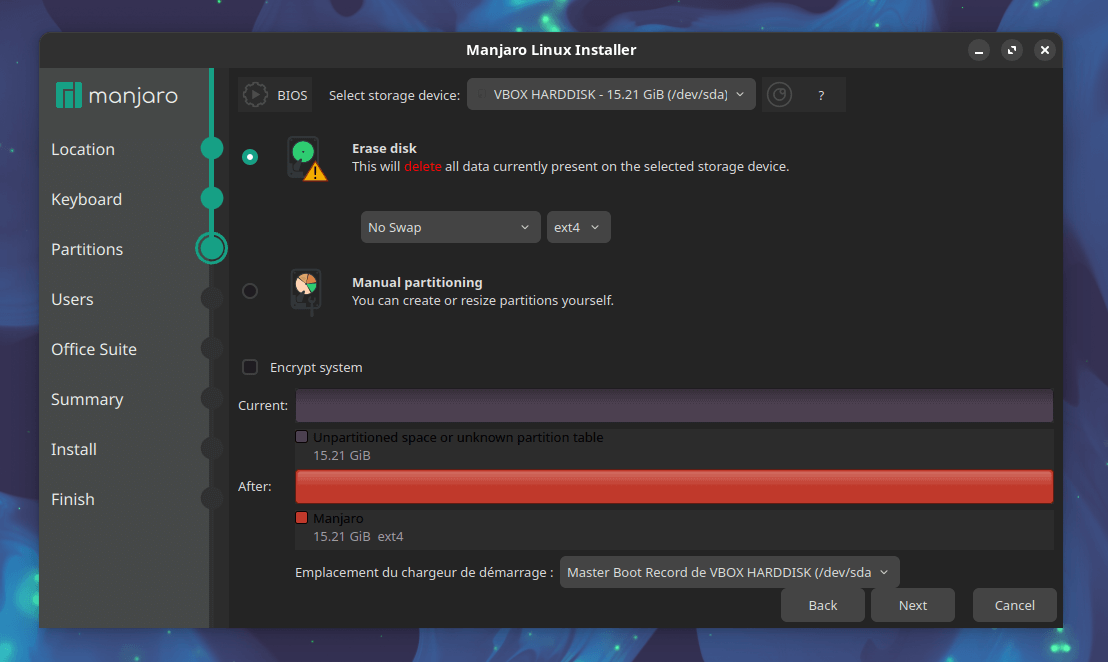
After the installation, the computer restarts and — at least in my case, booted automatically on Grub (aka on the drive containing Linux). I was a bit stressed and wondered if Windows would be recognized or if I would be unable to boot on Windows again — and mentally prepared to repair the Windows EFI boot partition, however:
Grub detected the EFI partition on the Windows drive and is proposing to choose between Manjaro or Windows! Selecting one or another works and boot on the adhoc OS!
Conclusion
We have now a full dual boot setup, with Windows 11 and Manjaro. Fun fact: I did this process multiple times, as I was unsatisfied with the initial installation where I enabled encryption — because the encryption prompt appears before the bootloader prompt. And it worked like a charm.